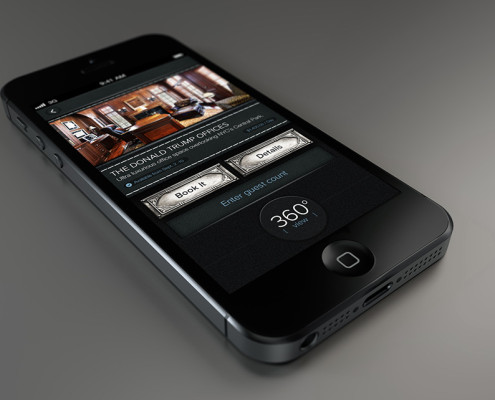We’ve seen the early reviews on Windows 8.1, and we’re still not impressed. If you’re planning to migrate from XP, we have a Windows 7 solution: Call us!
We have suppliers who can provide desktops and laptops with Windows 7, and two of the big reasons are that the operating system’s capabilities are ideally suited for business needs and that the interface is very familiar to all users. While Windows 8.1, due out sometime this fall, will have a start button to get to menus and program commands, it will still have the “metro” style that’s more like a smart phone or tablet.
The Windows 7/Windows 8 issue is critical for many businesses. With support ending this spring for the XP operating system, many need to replace large numbers of computers. Just as an example, we have one client that will be replacing 25 computers at one time. We have been able to secure the exact same make and model for them with Windows 7 that they bought six months ago.
This will enable them to transition out of XP and keep a system that will minimize employee training requirements. It will also enable them to apply all bug fixes and OS upgrades across the board, simplifying their IT management. (See our sidebar article about SYOD.)
If you’re looking to upgrade your computers or transition out of Windows XP, contact us right away to see about new computers with the Windows 7 OS. We like new stuff, but we believe oldie OS is the best way to go. Just pick up the phone (973-433-6676) if you prefer, and we’ll be happy to talk.
SYOD Simplifies IT Management
BYOD (Bring Your Own Device) was all the rage in many corporate environments. It allowed employees to sync their own phone, tablets and laptops to corporate systems to give them a way to combine business and personal use. While it was great for them and for making it easier to stay connected to necessary business, it was an absolute management nightmare.
The nightmare has ended with SYOD (Select Your Own Device).
With SYOD, companies can present employees with a list of smart phones, tablets and laptops that they will support. Employees can select the device or devices they want to use. It simplifies IT management, including keeping the devices connected to corporate systems and managing those connections better. IT managers can even partition the devices into business and personal sections to manage the business functionality better. And when an employee leaves, IT can simply deactivate all the business-related connections and functions.
Email or call us at 973-433-6676 to explore SYOD options for your business.
This article was published in Technology Update, the monthly newsletter from Sterling Rose LLC.