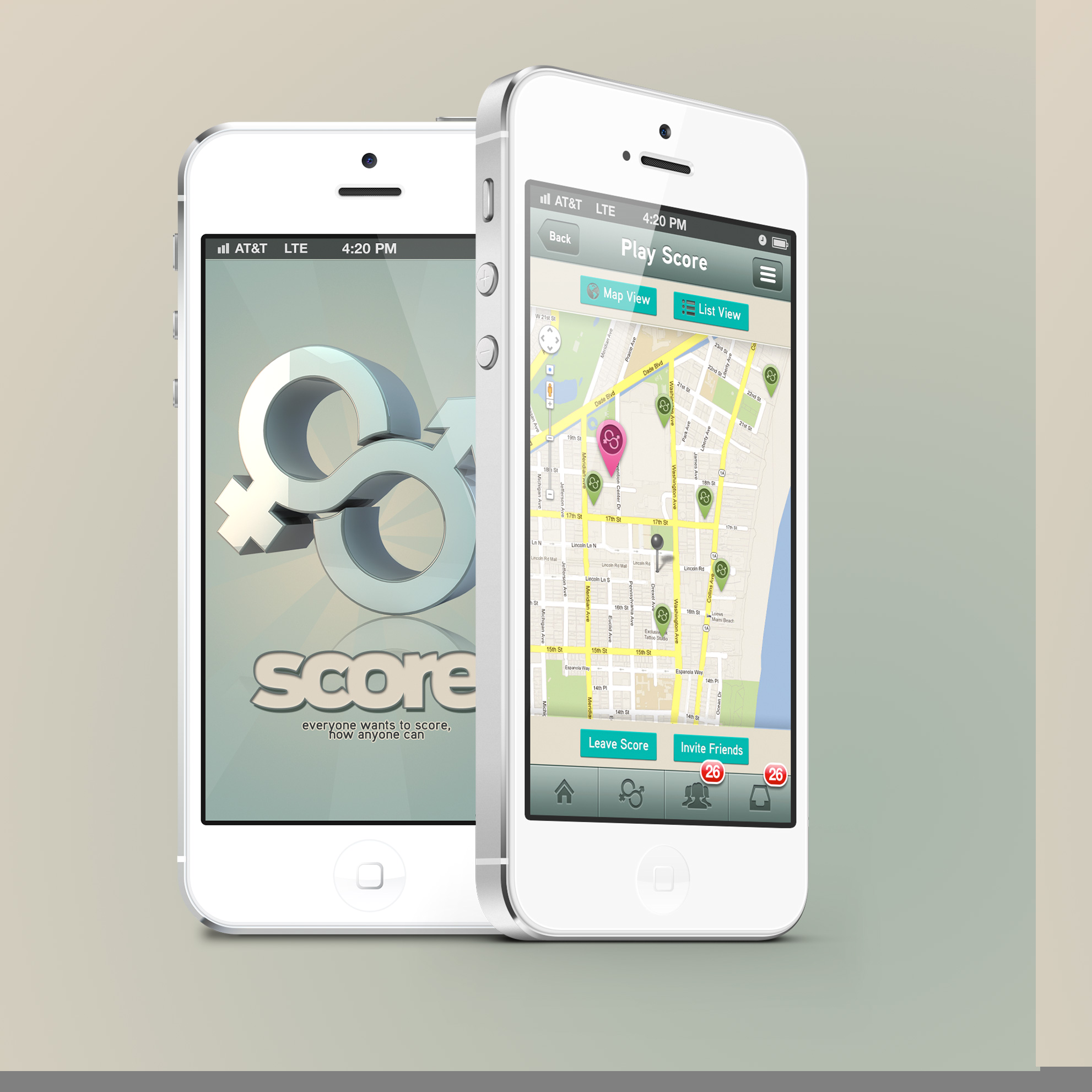Single Portfolio 6
Single Portfolio 5
Windows 8 – The Saga Slogs On
We’ve seen the early reviews on Windows 8.1, and we’re still not impressed. If you’re planning to migrate from XP, we have a Windows 7 solution: Call us!
We have suppliers who can provide desktops and laptops with Windows 7, and two of the big reasons are that the operating system’s capabilities are ideally suited for business needs and that the interface is very familiar to all users. While Windows 8.1, due out sometime this fall, will have a start button to get to menus and program commands, it will still have the “metro” style that’s more like a smart phone or tablet.
The Windows 7/Windows 8 issue is critical for many businesses. With support ending this spring for the XP operating system, many need to replace large numbers of computers. Just as an example, we have one client that will be replacing 25 computers at one time. We have been able to secure the exact same make and model for them with Windows 7 that they bought six months ago.
This will enable them to transition out of XP and keep a system that will minimize employee training requirements. It will also enable them to apply all bug fixes and OS upgrades across the board, simplifying their IT management. (See our sidebar article about SYOD.)
If you’re looking to upgrade your computers or transition out of Windows XP, contact us right away to see about new computers with the Windows 7 OS. We like new stuff, but we believe oldie OS is the best way to go. Just pick up the phone (973-433-6676) if you prefer, and we’ll be happy to talk.
SYOD Simplifies IT Management
BYOD (Bring Your Own Device) was all the rage in many corporate environments. It allowed employees to sync their own phone, tablets and laptops to corporate systems to give them a way to combine business and personal use. While it was great for them and for making it easier to stay connected to necessary business, it was an absolute management nightmare.
The nightmare has ended with SYOD (Select Your Own Device).
With SYOD, companies can present employees with a list of smart phones, tablets and laptops that they will support. Employees can select the device or devices they want to use. It simplifies IT management, including keeping the devices connected to corporate systems and managing those connections better. IT managers can even partition the devices into business and personal sections to manage the business functionality better. And when an employee leaves, IT can simply deactivate all the business-related connections and functions.
Email or call us at 973-433-6676 to explore SYOD options for your business.
This article was published in Technology Update, the monthly newsletter from Sterling Rose LLC.
Disabling IE Add-On Messages
Want to get rid of those pesky add-on messages when browsing in IE (Internet Explorer)? It’s relatively easy, especially if you’re comfortable with editing Windows Registry – but it’s not necessary.
The “Add-on Performance Advisor” feature automatically checks for add-ons, which might slow down IE. But it lets you disable them by showing a popup notification message “Speed up browsing by disabling add-ons” at the bottom-center of IE window.
That popup notification bar has two buttons “Choose add-ons” and “Ask me later”. If you click on “Choose add-ons” button, you’ll see a list of add-ons that might slow down your browser, and it shows a “Disable” button to disable one or all of the add-ons. If you click on the “Ask me later” button, you’ll see the message later. That can be annoying when you use selected add-ons and don’t want to disable any of them. But there are three ways to get rid of the message.
1. Increase Performance Threshold
- When the popup notification message appears again, click on the “Choose add-ons” button to open a new window.
- Go the “Tell me when…” phrase at the bottom of the window, click the dropdown menu, change the time to 10 seconds and click “Done.”
That should effectively disable the message. If you want to choose to see the pop-up message when you think it would be useful, you can edit Windows Registry.
- Type regedit in RUN or the Start Menu search box and press Enter to open Registry Editor.
- Go to the following key: HKEY_CURRENT_USERSoftwareMicrosoftInternet ExplorerMAO Settings
- In the pane on the right side, double-click on “AddonLoadTimeThreshold”. Then, set Base to Decimal and set the value to 10000.
- Click OK
If you don’t want to change the performance threshold using Registry but do want to open the Add-Ons Performance Advisor message the next time you launch IE, set value of “AddonLoadTimeThreshold” to 1 and delete “SuppressPerfBarUntil” key. That will reset it to appear automatically when you launch IE.
2. Group Policy Editor
This is a simpler fix to permanently disable the pop-up.
- Type gpedit.msc in RUN or the Start Menu search box and press Enter to open the Group Policy Editor.
- Go to Computer Configuration -> Administrative Templates -> Windows Components -> Internet Explorer.
- In the window on the right, double-click on “Disable add-ons performance notifications” and set it to Enabled. (Yes, you are enabling the “disable” capability.)
3. Regedit
We recommend this only if you are an advanced user, and even then, we’d like to be able to walk you through the process. We’ll send you the steps on request and set up an appointment to make the changes.
Whichever method you choose, should you want to eliminate the annoying pop-up message, we’re ready to answer your questions or help you make the change. Just call 973-433-6676 or email us.
This article was published in Technology Update, the monthly newsletter from Sterling Rose LLC.
Unlicensed Software
Not having a valid product key or software licensing verification can bring a new system installation to a grinding halt. It’s a problem we frequently see when we replace older PCs bought from previous vendors or service providers. It should be top-of-mind now because many companies will start budgeting soon for next year’s capital expenses – and it’s a necessity for those of you who need to migrate from the Windows XP operating system before Microsoft ends support in the spring. (See Windows 8 – The Saga Slogs On)
You can save yourself a lot of aggravation, time and money by getting your software-licensing information now. It doesn’t matter if you are contemplating the purchase of new hardware or not. If you have the original CDs or disks and Product Keys from your latest installation, gather them up and put them in a safe, accessible place.
If you don’t have them, contact your vendor and request them. If you have problems, call us, and we’ll see if there is something we can do or advice we can offer to help.
If you don’t have valid licensing credentials for your software, there is essentially no way we – or any IT service company – can reinstall your software. There’s also no way anyone can install upgrades. We’re not talking about being “software police”; we’re talking about being able to help you be as efficient as possible. Otherwise, you’ll need to buy new software as an unplanned expense.
If you have Software as a Service, licensing is not an issue. You’re paying a monthly or annual fee for the service, and you log in through an interface to download upgrades or reinstall your software. The software provider generally checks in randomly to make sure your license is valid.
We strongly recommend that you keep your license up to date. If you stop paying for the software but can still access it, you’re essentially using unlicensed software. It may be easier to repurchase a new version of your software, but it will take some time, and it likely will be more expensive.
We’re always available to help you with immediate software licensing issues or help with set up an orderly transition to new systems. Just call us or send an email.
This article was published in Technology Update, the monthly newsletter from Sterling Rose LLC.
Doing the Right Thing
Taking a few extra minutes early in the process of preparing a quote for new and existing clients saves hours of time and lots of money down the road. We believe it’s the right thing to do to serve you better. You depend on us to make sure your IT system delivers the performance and reliability you need to run your business.
For new clients, we always like to visit the site whenever possible to see what physical factors we need to account for in our proposals. We recently won a project to install a firewall for a VPN that was used for remote access by employees. We were the only IT company that went out to the facility to get the full picture and better understand how the company works.
Whether it’s for a new or existing client, more detailed information helps us all agree on the best solution. In this case, we were able to provide tighter security and easier access by creating environments for specific people in the organization.
When employees log in, the system puts them into the programs they need to do their work. When they log off or close the program they’re using, they go off the company’s system. And with limits to where each user can go, it prevents anyone from just browsing information they have no business seeing.
Just to add a quick note about security and system performance, one of the things we can determine during our fact-finding sessions is the best level of security for your business. Setting security too high, for example, might slow your sales force’s access to critical information, and that could slow your cash flow or cost a sale.
So, make time to talk to us and share the information that helps us serve you better. In the long run, you should be more efficient and more profitable. Email or call (973-433-6676) us for an assessment of your IT system and its capability to meet your business needs.
This article was published in Technology Update, the monthly newsletter from Sterling Rose LLC.