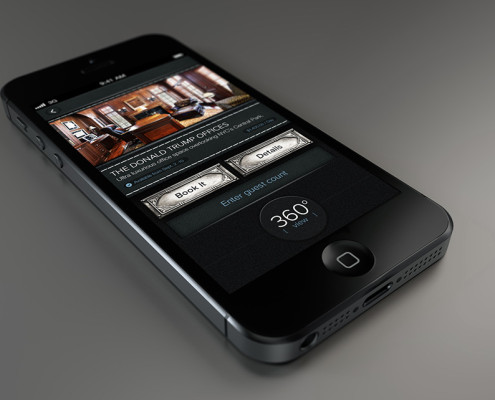Lorem ipsum dolor sit amet, consectetur adipiscing elit. Nulla vehicula feugiat blandit. Nulla facilisi. Nulla tellus nisi, congue id tristique vitae, lacinia iaculis magna. Curabitur mattis nec nisi non consequat. Morbi nunc nisi, scelerisque in ornare ut, congue viverra lectus. Ut ut pretium elit. Donec laoreet eros sit amet purus tempus, nec faucibus enim scelerisque. Vivamus fermentum risus sapien, non sodales est vestibulum nec. Cras aliquet porttitor enim at adipiscing. Quisque vestibulum, nibh quis accumsan ullamcorper, justo neque commodo nibh, ut porttitor elit lectus quis risus.
Integer eget sodales turpis, vitae bibendum dolor. Curabitur congue magna eu augue interdum, euismod cursus nibh lobortis. Vestibulum tincidunt sem vel mattis semper. Mauris id imperdiet nisi. Ut volutpat dui sed lorem consectetur euismod. Vestibulum ante ipsum primis in faucibus orci luctus et ultrices posuere cubilia Curae; Nullam gravida quis urna vel aliquam. In id ligula vitae tortor facilisis molestie at ac turpis. Suspendisse potenti. Nam pharetra gravida porta.
Praesent velit mi, accumsan in felis ut, lacinia vestibulum nisl. Praesent fringilla ipsum purus, sed dapibus leo tempor pulvinar. Donec rhoncus posuere est, sed rhoncus diam euismod a. Fusce consectetur justo erat, ac aliquet sapien luctus a. Duis sodales turpis magna, ut ornare augue interdum sit amet. Donec a sem sed risus venenatis facilisis ac sit amet turpis. Nam sed lorem egestas tellus interdum pulvinar in eget libero.
Nunc sed odio eget arcu cursus posuere. Integer tristique lacus id elit eleifend venenatis. Mauris aliquet viverra nisl, at hendrerit turpis varius quis. Vivamus odio tortor, consequat nec vehicula eget, hendrerit eu ipsum. Ut malesuada urna enim. Cum sociis natoque penatibus et magnis dis parturient montes, nascetur ridiculus mus. Vivamus vehicula nisi eu blandit pellentesque. Ut nec tellus elementum, feugiat tortor a, dictum nisl. Ut aliquam leo sit amet fringilla pretium. Nam eu augue nisl. Nullam augue sapien, imperdiet id suscipit non, cursus et diam. Aenean aliquet libero commodo, auctor ligula non, ullamcorper nunc. Etiam vehicula vitae turpis vitae pellentesque. Interdum et malesuada fames ac ante ipsum primis in faucibus. Aliquam mattis tempus vehicula. Nullam egestas, ligula at suscipit varius, arcu est facilisis augue, a aliquet ipsum libero ac sapien.